When you try to add a computer or server to an Active Directory (AD), you may encounter several error messages. One is the message 'Active Directory: DNS name does not exist (error code 0x0000232B RCODE_NAME_ERROR)'.
In most cases, this error is caused when you use a domain that only exists locally for an AD and then your computer or server tries to request it publicly (this is actually best practice for AD environments). This is because your computer or server has to request the DNS records via the Domain Controller, which also serves as DNS manager, but probably does this via a public party (for example TransIP).
In this tutorial, we will show you how to solve this problem by adding your Domain Controller as a DNS server to your private network or VPN network adapter.
This tutorial also applies to computers and laptops that you want to add to an AD.
Step 1
Connect to the server on which you receive the error message via Remote Desktop or the VPS console.
Step 2
Click the start button and then the settings icon to open your control panel.

Step 3
Click on 'Network & Internet'.
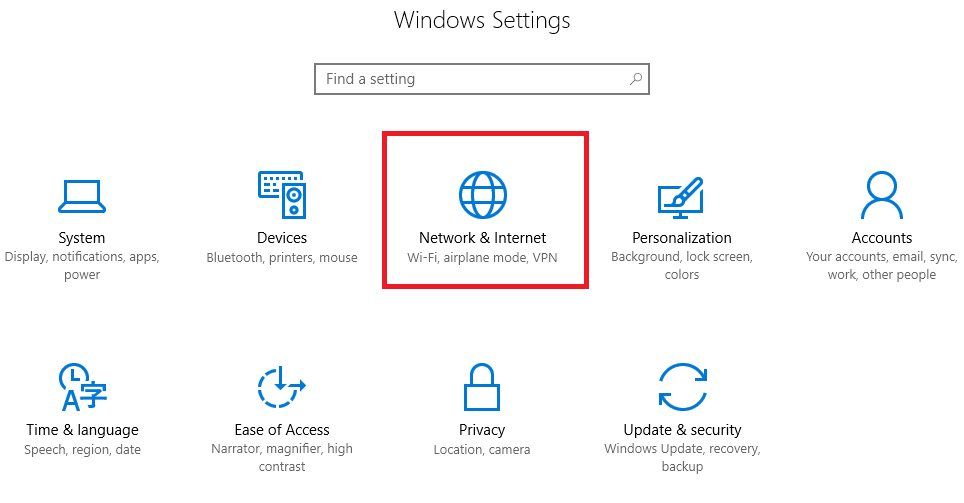
Step 4
In the middle, click 'Change adapter options'.
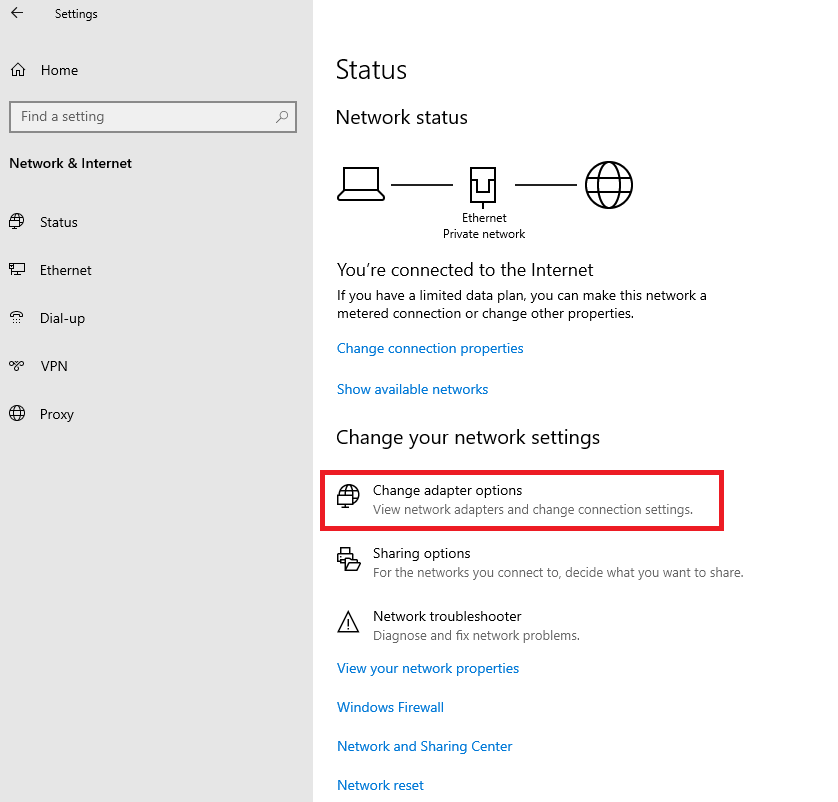
Step 5
You will now see an overview of your network adapters. Right-click on the network adapter of your private network (Ethernet 2) and click 'Properties'.
If you are using a Windows VPN server and not a private network, for example, you would select your VPN adapter here.
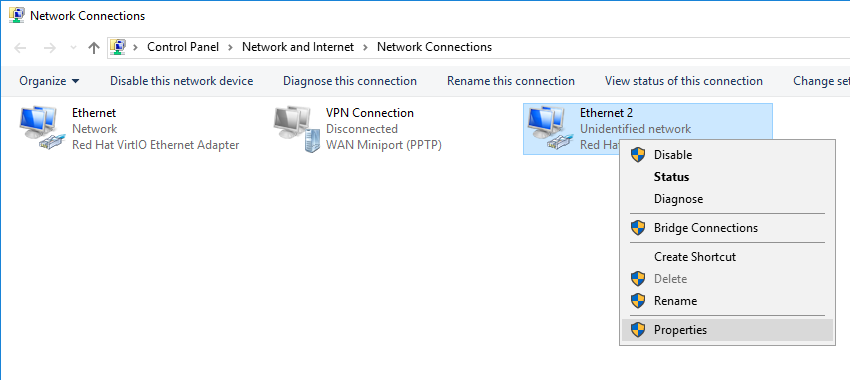
Step 6
Click 'Internet Protocol Version 4 (TCP / IPv4)' followed by 'Properties'.
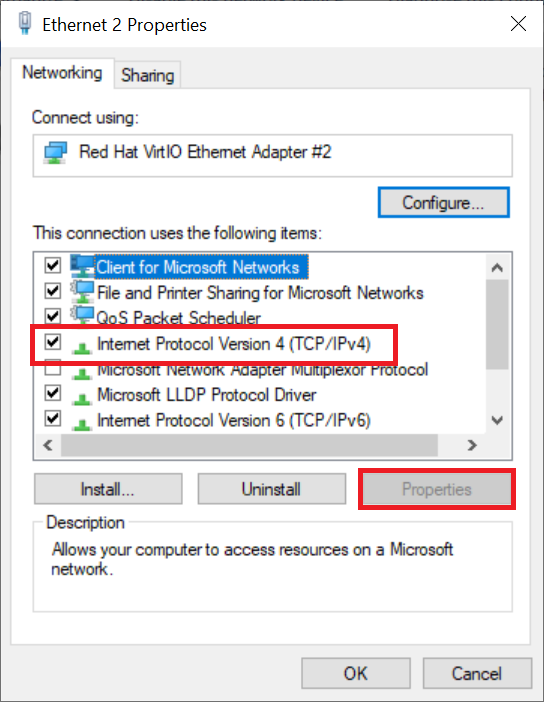
Step 7
Set the IP address of your private network statically and enter the address of your Domain Controller / DNS manager under 'Use the following DNS server address'. Finally click 'OK' to process the changes.
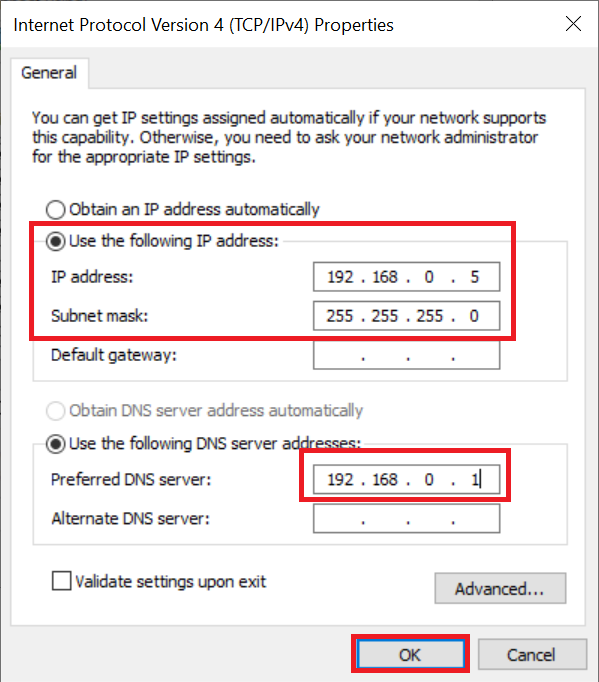
In addition to the DNS servers that your public adapter checks, the DNS server within your Windows domain is now also checked for the existence of your local domain.
This brings us to the end of this tutorial on how to resolve the 'Active Directory: DNS name does not exist (error code 0x0000232B RCODE_NAME_ERROR)' error.




