Sometimes in Windows you install a program that you use through the Command Prompt, such as WinMTR, Helm, or KubeCTL.
In that case, it is often advantageous to add the folder where the program is located (for example, C:\Program Files\WinMTR_x64) to the environment variables.
By adding a program to the environment variables, you only have to use the name of the program to run it, making it easier and faster to perform certain tasks. You no longer have to worry about finding the correct program file on your system, because the system will automatically look for the correct location when you run the program. How this works is explained in the steps below.
Step 1
Press the Windows Start icon + R on your keyboard at the same time. The run/run screen appears. Type the command 'sysdm.cpl' here and press 'OK' or the enter key.
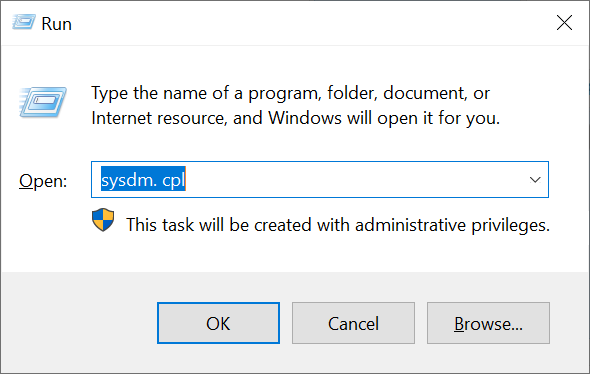
Step 2
Click on the 'Advanced' tab > 'Environment Variables'.
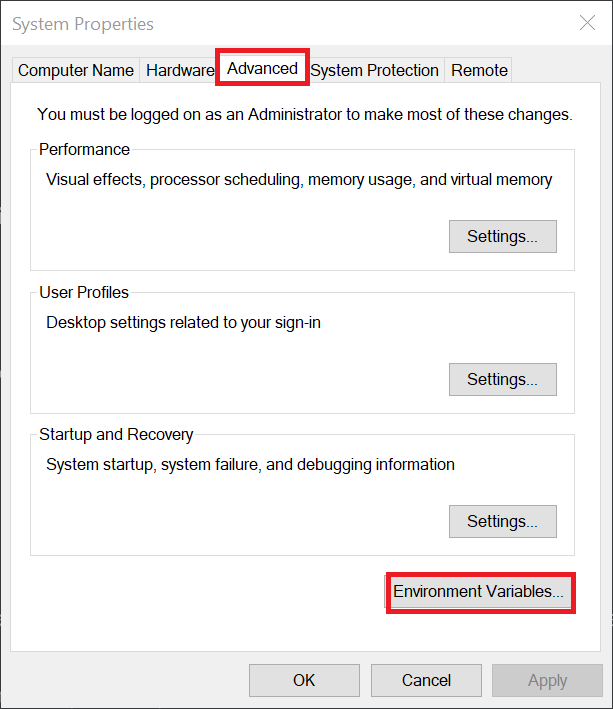
Step 3
You will see a heading 'User variables for ...' and 'System variables'. Scroll down to 'Path' under 'User variables' and click 'Edit'.
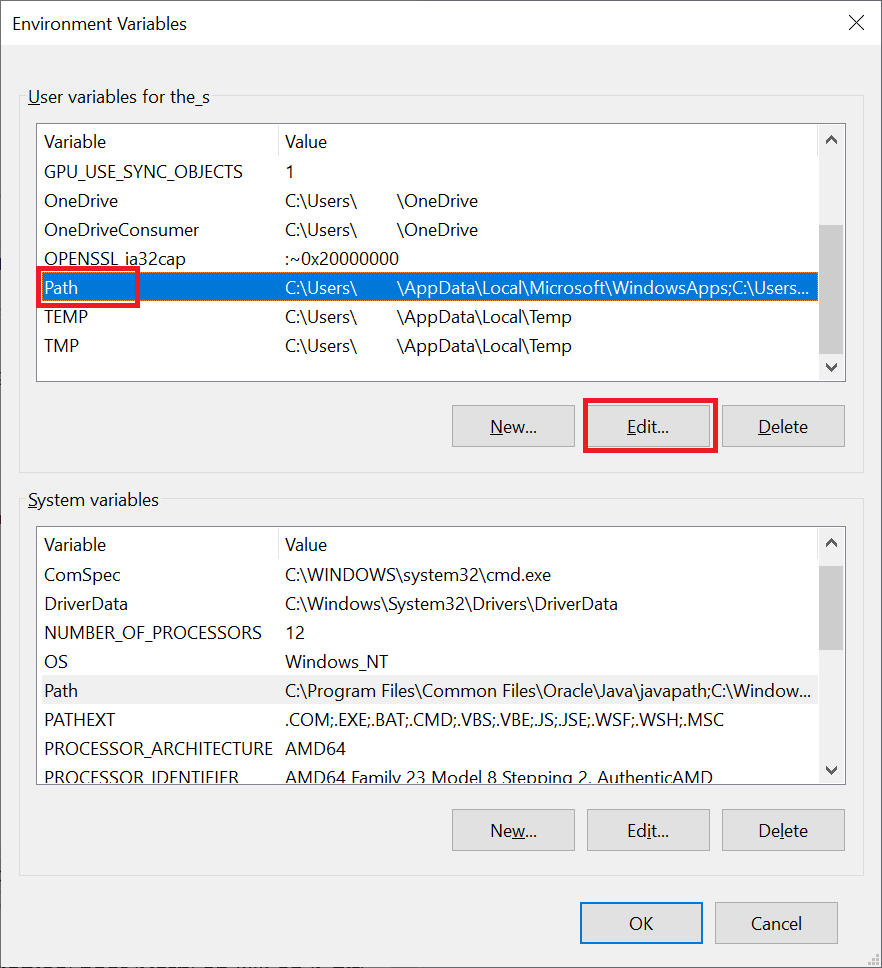
Step 4
Click on 'New' and enter the directory where the relevant application is located, for example c:\Kubectl. Finally, click 'OK' three times to close all open windows.
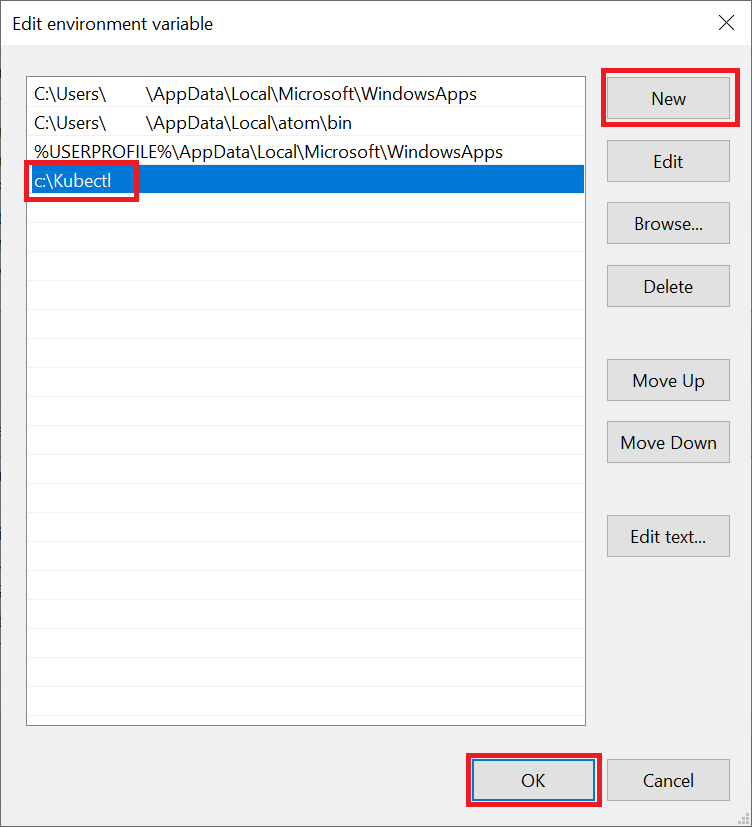
Check the installation by running the relevant command from a Command Prompt (Windows Start button > cmd).




