With our Web Hosting packages you have the option to use different caching options. To use Varnish on your WordPress website, a few simple steps are required. In this article we explain these steps.
Do note that Varnish is only available on Pro and Max hosting plans. Varnish is not available on Core web hosting packages.
Activate Varnish
Step 1
Log in to the control panel and click 'Shared Hosting' in the menu. Next, select your domain below 'Products'.

Next, click 'Advanced' at the top, followed by 'Performance & caching'.
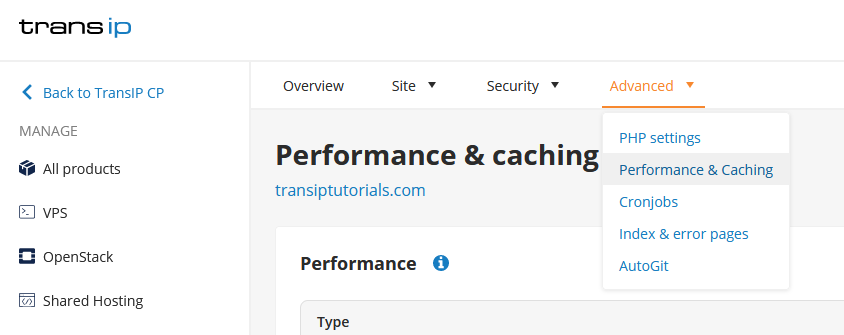
In the 'Performance & caching' overview, click the three dots next to 'Varnish', followed by 'Manage'.
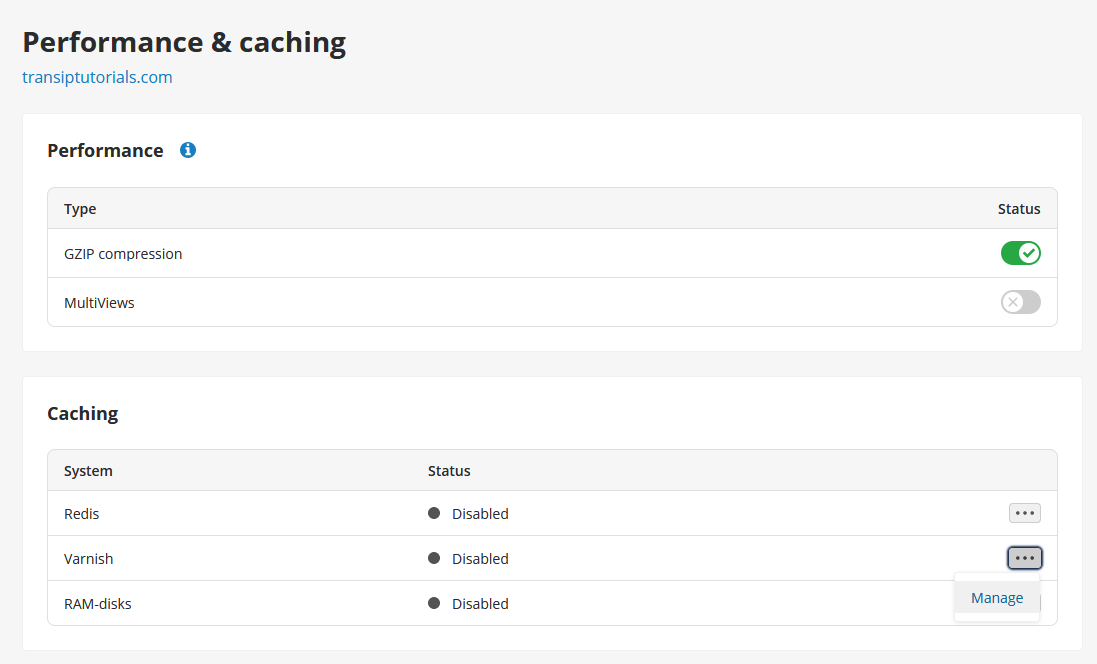
Step 2
To activate Varnish, click 'Activate'. A pop-up will appear asking to activate the temporary cache bypass. By enabling the bypass, the caching is not yet active which allows you to configure varnish first. Click 'Save'.
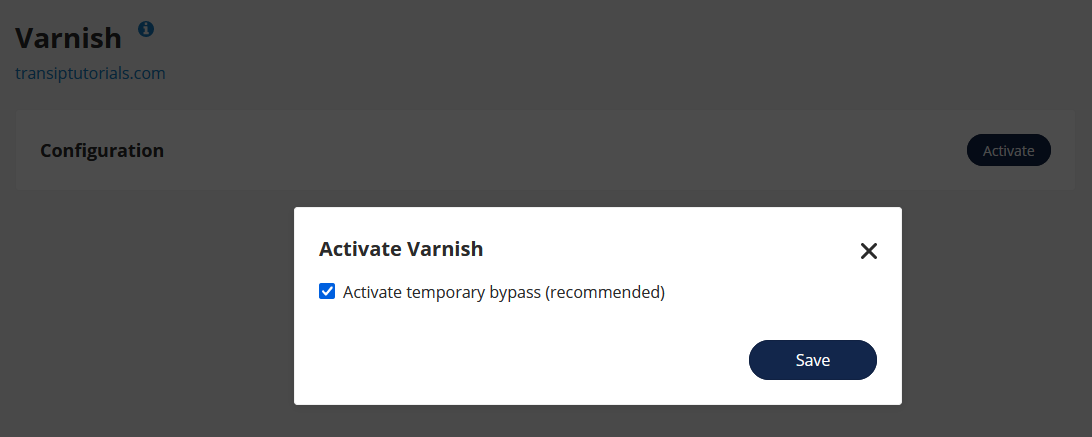
Make sure to disable the bypass after configuration. Varnish is only active when the bypass is disabled.
As soon as Varnish is activated you will find the configuration settings in the overview.
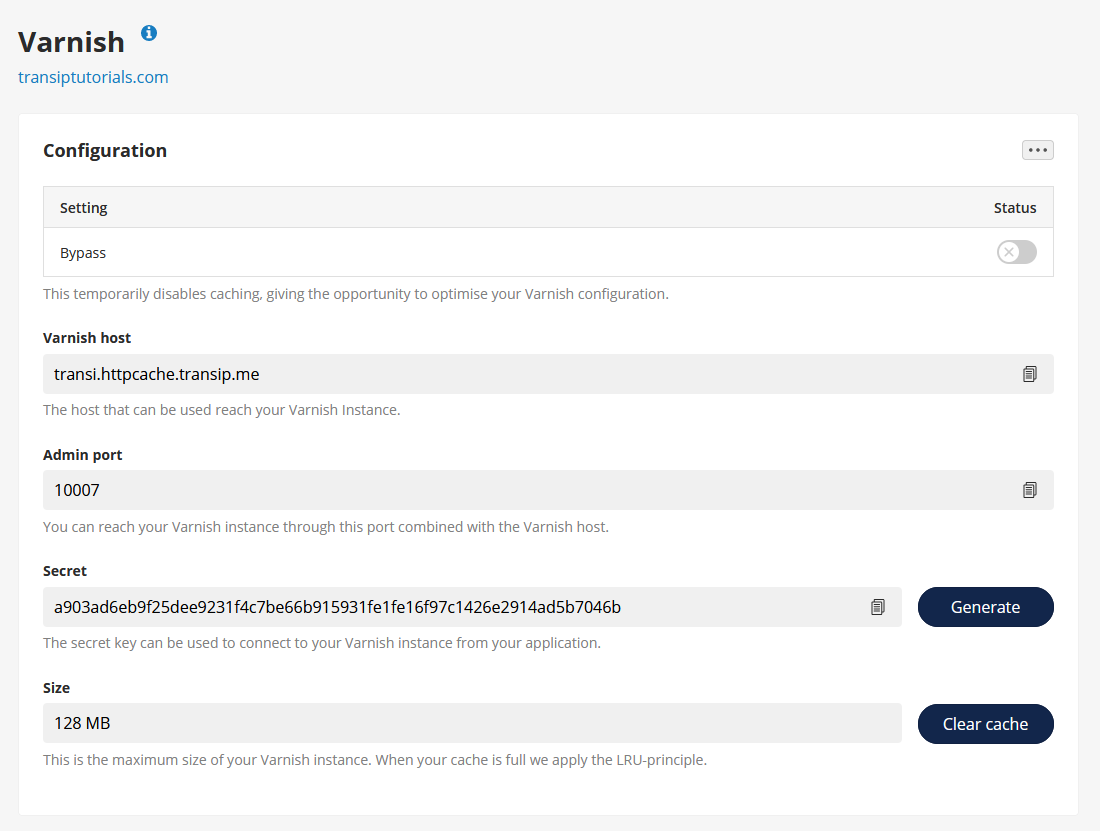
Install a varnish caching plugin
Log in to your WordPress dashboard and install a varnish caching plugin of your choice. We use Purge Varnish in this example. After installing, don't forget to activate the plugin.
Once your plugin and Varnish are up and running you can connect the two together by entering the appropriate information from your control panel into the plugin's settings.
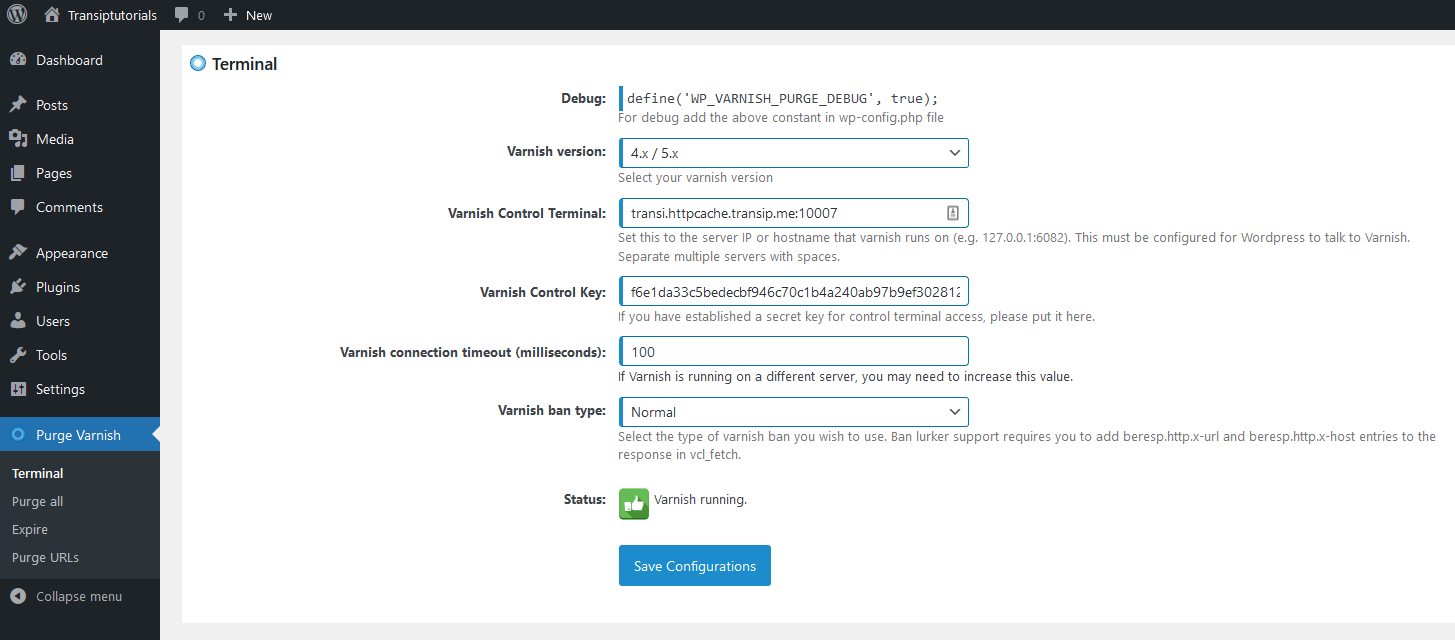
The settings will look slightly different depending on the plugin, but come down to entering the Varnish host, Admin port, and the Secret key.
In the image above you can see what this looks like in Purge Varnish:
Varnish Control Terminal: Enter <Varnish host>:<Admin port> from your control panel. In our example, this is transi.httpcache.transip.me:10007
Varnish Control Key: This is the secret key which can be found in the control panel below Secret.
After entering these two fields, click 'Save configurations'. You will immediately see if Varnish is configured correctly next to 'Status:'.
Make sure to check that you have disabled the cache bypass in your control panel.
Should you have any questions left regarding this article, do not hesitate to contact our support department. You can reach them via the ‘Contact us’ button at the bottom of this page.




