The console is an encrypted NoVNC connection to the operating system used by your VPS. This is not an SSH connection, although the console has a similar 'command line interface' as used by a Linux or BSD based operating system.
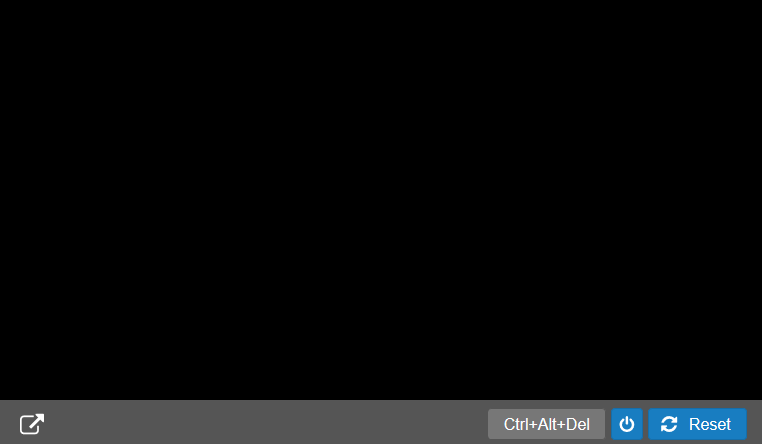
You can login on the console via the control panel. To do so go to the tab 'VPS' and select your VPS. A connection will then be made to your VPS.
VNC is a form of Remote Desktop-technology. A (No)VNC-connection sends keyboard and mouse input to your VPS, and your VPS returns a graphical interface. The VPS console is also accessible when your VPS has no working network connection (unlike Windows' RDS / Linux' SSH) .
- The VPS console is mainly intended for troubleshooting purposes. For everyday work on your VPS we recommend using Linux' SSH or Windows' Remote Desktop.
- Rescue mode can be used via the VPS console and our API. Using our API you can also add an SSH key to the rescue mode, allowing you to SSH into the rescue session.
Using the VPS console
The VPS console allows you to log in on your VPS through our control panel. In order to do so, navigate to the tab 'VPS' and click on the desired VPS name on the left. The console automatically connects to your VPS.
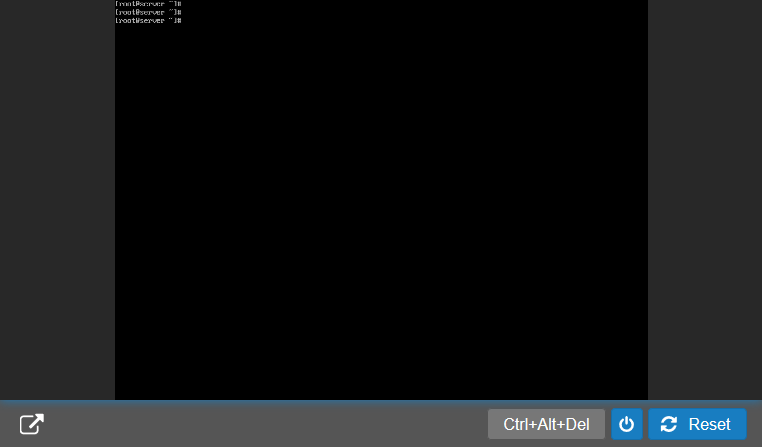
From left to right, the buttons under the console have the following uses:
- Pop-out: Opens your console in a seperate browser window, see the pop-out window elaboration below.
- Ctrl-Alt-Del: Sends the key combination Ctrl+Alt+Del to your VPS and is mainly useful for logging into a Windows VPS for removing the screen lock and allowing you to log in.
- Shutdown: Shuts the VPS down. This functions just like the power off button on a physical computer. Always save your work before using this button!
- Reset: Immediately restarts your VPS. This functions just like the reset button on a physical computer. This reset doesn't perform a graceful reboot and your work is not saved using this option.
The pop-out window
The pop-out window of the VPS-console opens a slightly larger console with some new buttons:

- Refresh: Reloads the browser window in which you've opened the VPS console.
- Paste to Console: Displays an input field in which you can type / paste text. By clicking 'Enter' the text is entered into the console. This is a useful method for example, to paste code from our articles into your console.
The 'Paste to Console' option only supports the first 128 characters in the ASCII table.
- Shutdown: Shuts the VPS down. This functions just like the power off button on a physical computer. Always save your work before using this button!
- Restart: Immediately restarts your VPS. This functions just like the reset button on a physical computer. This reset doesn't perform a graceful reboot and your work is not saved using this option.
-
Options: Starts one of two available rescue modes:
- The default rescue mode used by 'Linux'.
- The default rescue mode used by 'FreeBSD'.
- Ctrl-Alt-Del (top right): Sends the key combination Ctrl+Alt+Del to your VPS and is mainly useful for logging into a Windows VPS for removing the screen lock and allowing you to log in.
Other questions
- The console resolution is 'locked' and cannot be adjusted. Should you prefer using a higher resolution, we'd recommend using an SSH-, VNC- or RDS connection.
- The console is unavailable when a VPS lock is active.
-
Your browser displays 'No console available'
-
The keys of your keyboard work incorrectly
- The console remains black




