This article will explain how DNS and nameservers work. We'll start with an explanation on nameservers, after which we'll delve deeper into DNS and the types of DNS records you can use in your TransIP control panel.
The DNS records of your domain name are saved in the nameservers of your domain name. Before going into the details of DNS, it is important to know what the nameservers of a domain name do.
Nameservers
When you enter a domain name in the address bar of your browser, a request is made to the nameservers of that domain name. The nameservers tell the browser which IP-address is set in the corresponding DNS record, after which the browser will serve the content listed on the corresponding web server.
When registering a domain name at TransIP, it will use the TransIP nameservers by default. If the TransIP nameservers are active, this means the DNS records in your control panel will be active.
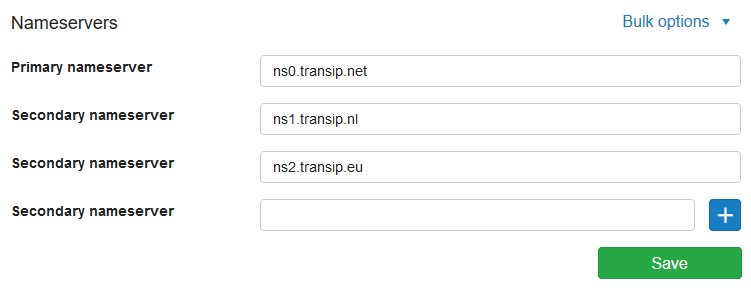
It's also possible to use other nameservers, for instance when your website is hosted at a different provider. Some providers will ask you to use their nameservers in order to use their services.
In that case, the DNS will be managed in the other provider's portal and not in your control panel. Read the article 'Entering DNS records and nameservers via the control panel' for more information.
DNS
Domain names use DNS, which stands for Domain Name System. You can set DNS records for your domain name, which allows you to point your domain to a web server or an email server. These are just some of the applications of DNS; a full description of the DNS records at TransIP can be found further down this article.
You can simply add, edit and remove DNS records via your control panel. Go to 'Domain' and click the domain in the left column for which you want to set the DNS record (don't check the box).
Now scroll to 'Advanced Domain Settings', followed by 'DNS'. If you do not see this yet, first click the switch behind 'TransIP settings' so the TransIP settings are switched off. This will show an overview of your DNS records.
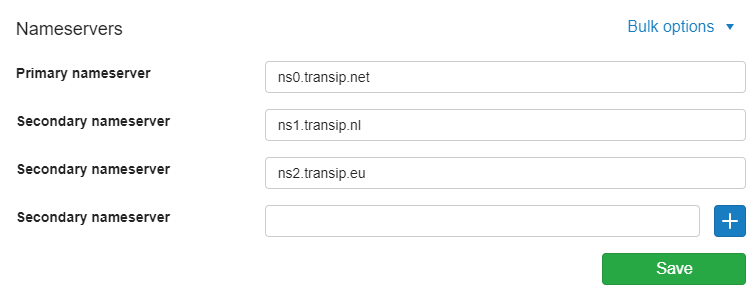
Read the article 'Entering DNS records and nameservers via the control panel' for an explanation on how to configure DNS records in your control panel.
Which types of DNS records can I use?
There are several different types of DNS records you can add in your control panel. Below is a list of available DNS records. Click the DNS record type for a detailed explanation on these records and how to configure them.
-
A record: For pointing your (sub)domain to an IPv4 address.
-
AAAA record: For pointing your (sub)domain to an IPv6 address. Note that AAAA records take priority over A records.
-
CNAME Record: For pointing a subdomain to a subdomain of the same domain name or a different (sub)domain.
-
MX Record: For delivering e-mail, by entering a mail server as the value.
-
TXT Record: Originally used for adding readable text to DNS records. Now it's used for various other purposes, such as SPF and DKIM records.
-
SPF Record: An SPF record is a variation on the TXT record. This record allows you to authorize an IP address or hostname to send email from your domain name.
-
DKIM Record: A DKIM record are a variation on the TXT record. This record provides an extra layer of authentication for sent emails.
-
SPF Record: An SPF record is a variation on the TXT record. This record allows you to authorize an IP address or hostname to send email from your domain name.
-
CAA Record: Used to specify the 'Certificate Authority' that is allowed to issue an SSL Certificate for your (sub)domain.
-
SRV Record: Used to specify the location of a service on the (sub)domain.
-
NS Record: Used to set a nameserver for a specific subdomain.
-
TLSA record: Used for linking a TLS Server (X.509) certificate or 'public key' to a domain name.
-
NAPTR record: For example to map servers and user addresses in the Session Initiation Protocol (SIP).
-
ALIAS record: To point your root domain (your domain name without www in front of it) to another (sub)domain.
- DS record: This only applies to subdomains that you have pointed to external nameservers with NS-records and want to secure with DNSSEC.
In this article we covered how to set up DNS records in your control panel.If you want to know more on configuring DNS and nameservers in your control panel, read the article 'Entering DNS records and nameservers via the control panel'.
Check the article 'The DNS settings of my Web Hosting' for more information on configuring DNS for your Web Hosting services.
For questions regarding the configuration of DNS and / or nameservers for external hosting, please contact your hosting or email provider.




