All VPSs have the option of adding automatic backups of your data (daily automated backups are included in the old VPS types BladeVPS and PerformanceVPS). Both daily and weekly backups are included:
- Daily backups are made every 4 to 6 hours with a total maximum retention of 36 to 54 hours. (You have 9 backups available by default).
- Weekly backups are made once every week with a total of 5 backups going back 5 weeks.
If you accidentally deleted an important file or there is another reason you require a backup, you can restore a backup by following the steps in this article.
- Backups are complete copies of the content of your VPS at that time and you can only restore the complete backup.
- File modifications after the time of the backup, will be overwritten when you restore a backup.
- The VPS is switched off during the backup restoration process. When this process is complete (a progress bar will be shown) your VPS will start automatically, and you can use your VPS again.
- When you restore a backup you'll keep the VPS-Firewall settings in your control panel as they are at that moment; not as they were at the time the back-up was made.
- Backups can't be downloaded.
- The differences and similarities between backups and snapshots are explained in this article.
Step 1
Log in to the TransIP control panel and click 'VPS' followed by the name of the desired server.
Step 2
In the top right, click 'Manage'> 'Backups'.
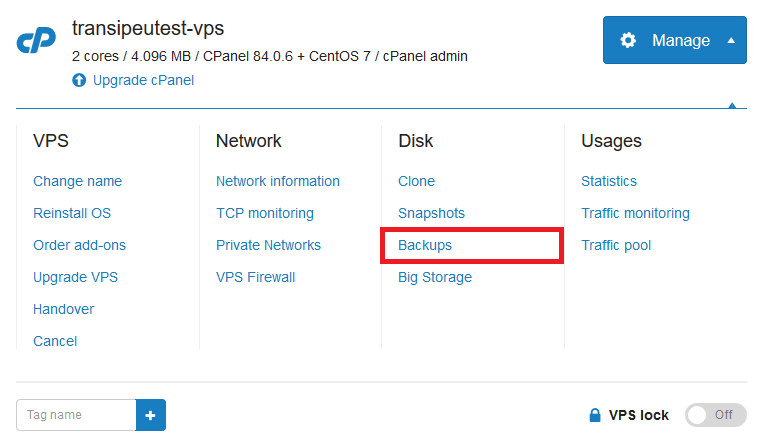
Step 3
Click 'Older backups' for a complete overview of the available backups and 'Restore' to restore the desired backup.
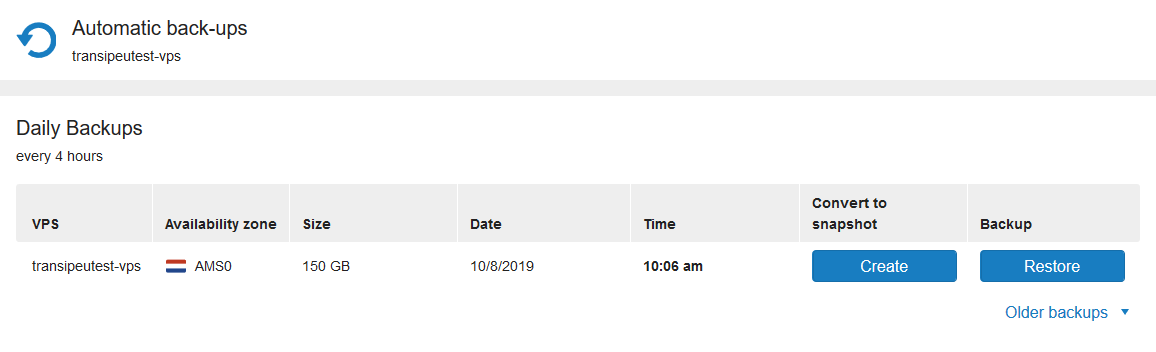
Offsite backups
You can purchase an additional service to have offsite backups made of your automatic VPS backups. Offsite backups are then made in a different availability zone than the VPS itself. You can order offsite backups from your control panel by following these steps:
Step 1
Log in to your control panel, navigate to the 'VPS' tab and click the name of your VPS on the left.
Step 2
In the top right, click on 'Manage', followed by 'Backups'.
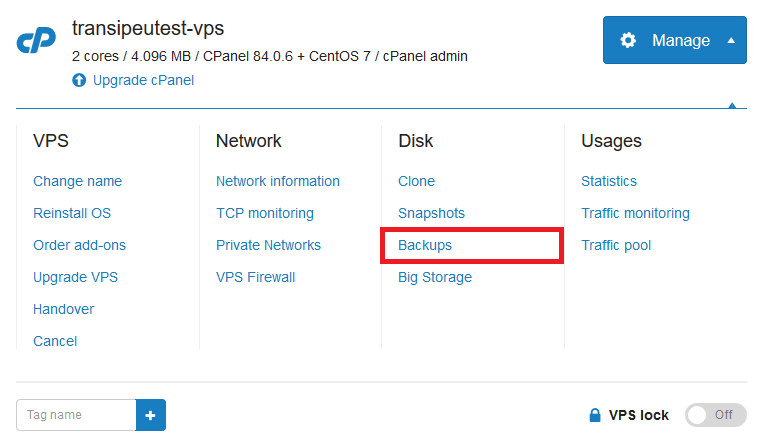
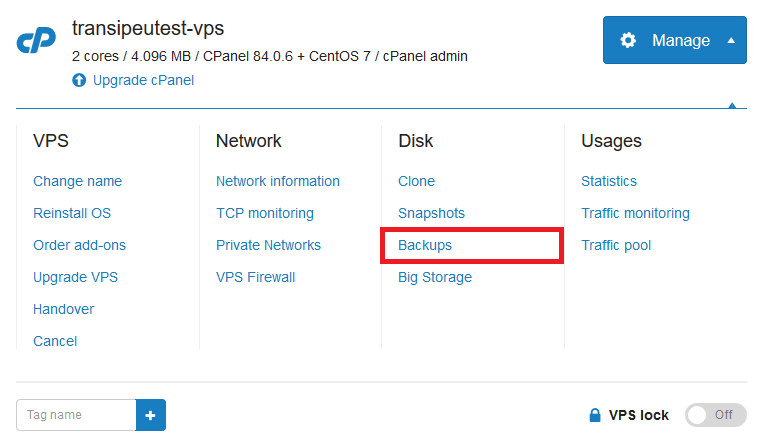
Step 3
You can order offsite backups at the bottom of the page that appears.





