We offer the option to create automatic backups of your VPS. These backups are made every 4 to 6 hours with a total maximum retention of 36 to 54 hours.
You may want to hold a backup for longer than a few days. You can do this by converting your backup to a snapshot: Snapshots are saved until you delete them yourself (an overview of similarities and differences between snapshots and backups can be found here). In this tutorial, we show you how to convert a backup to a snapshot.
- Backups that you convert into a snapshot can be restored on another VPS of the same size. We explain how this works in this article.
- Your VPS does not have to be switched off when you convert a backup into a snapshot.
Step 1
Log in to your control panel, click 'VPS' and then click the name of the desired server.
Step 2
Click 'Manage' at the top right followed by 'Back-ups'.
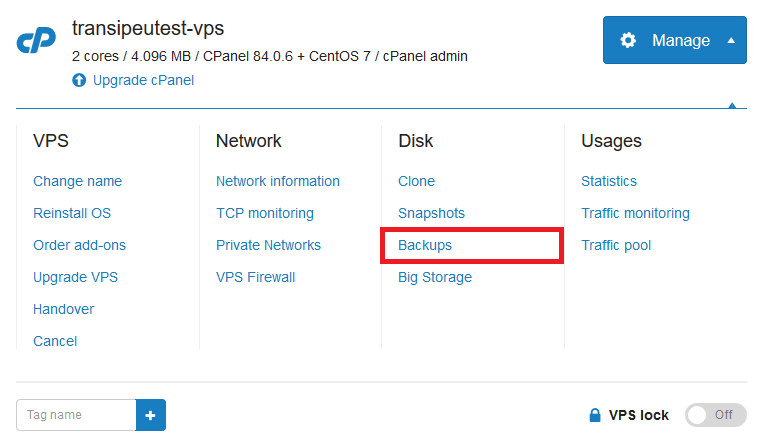
Step 3
Click 'Create' behind the backup of which you want to create a snapshot (click 'Older backups' for a complete overview).
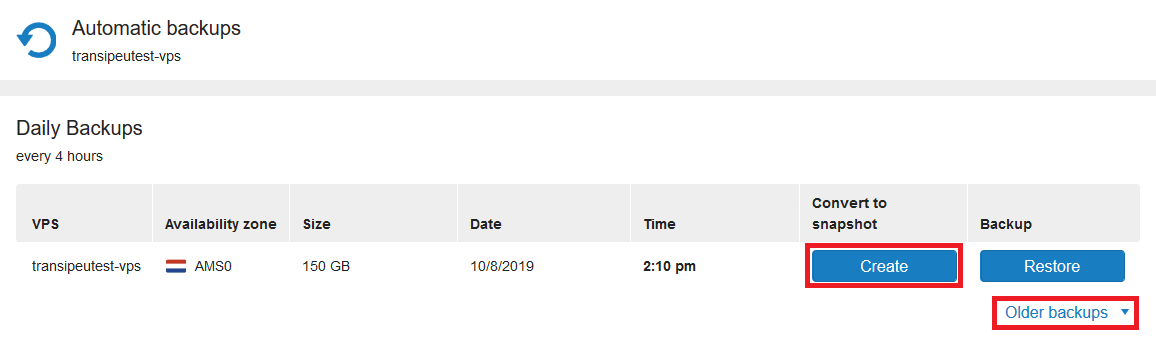
Do you no longer have a snapshot available? You will then see the option to order a new snapshot. Alternatively, you can delete any existing snapshots to free up a snapshot slot.
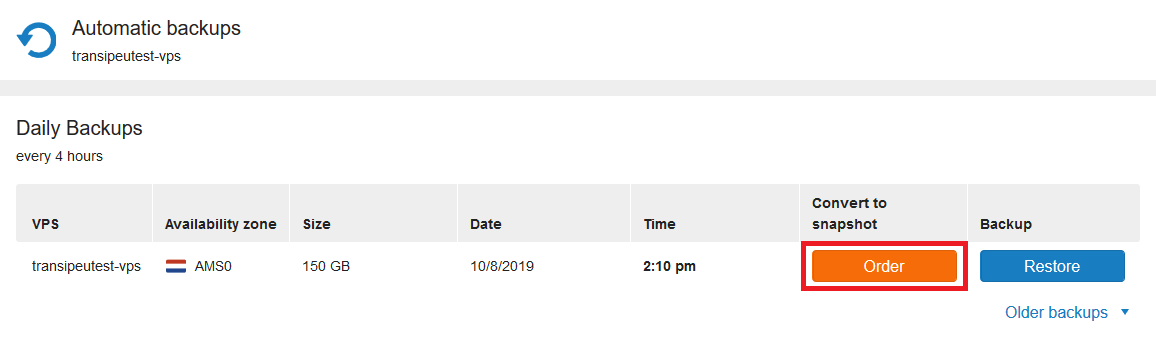
Step 4
Give the snapshot a name / label and click 'Create Snapshot'.
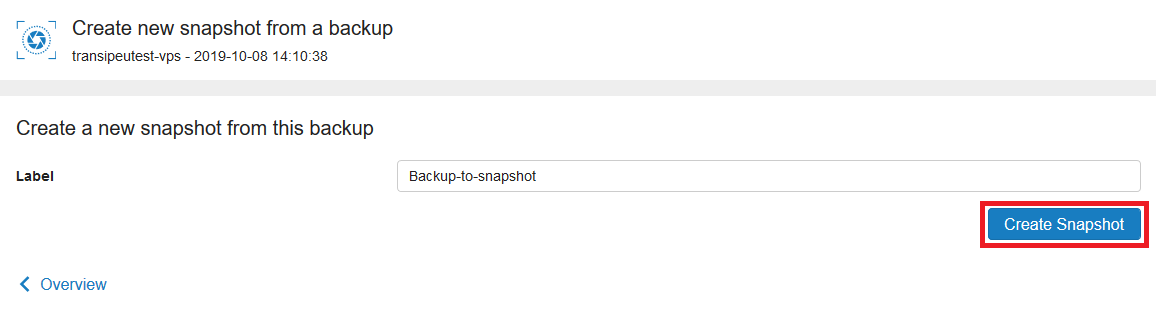
By adding a label to the snapshot, you can find the snapshot more easily later. This is especially useful if you have multiple snapshots of different VPSs.
Your backup has now been converted to a snapshot! You can find it in the control panel under 'Manage' > 'Snapshots' (recognizable by its name) and restore it using the 'Restore' button.
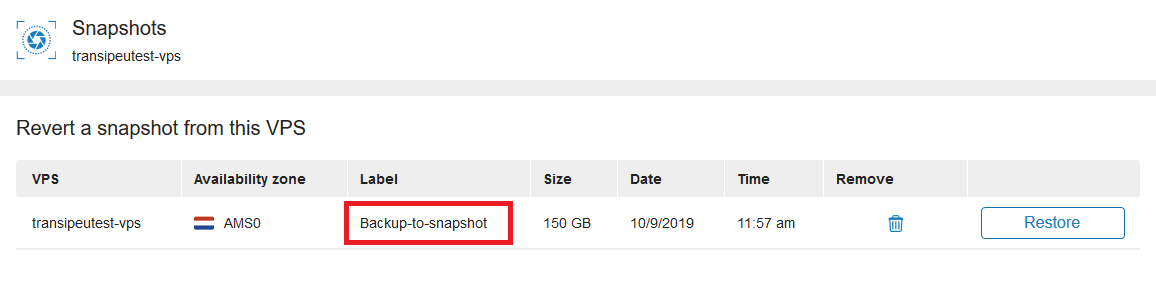
Optionally, you can also restore the snapshot to another VPS.




