When you're using an Email Only or Web Hosting service with your domain name, you can create your very own email addresses.
If you've lost the password of your email address, you can use the steps below to reset the password in your control panel.
You can also change the password in the TransIP webmail client. Read the article 'Using the TransIP webmail' for more information.
Select the situation that applies to you below:
I have an older package (before 18-11-2024)
Resetting the password in your control panel
The passwords of all the email addresses created with Email Only and Web Hosting can easily be changed in your control panel.
Step 1
Visit your control panel and click on 'Domain' in the menu. Now select your domain name on the left (don't check the box). Click on the cog wheel next to 'Your email', followed by 'Mailboxes'.
Step 2
Next, click on the email address you want to change the password for.
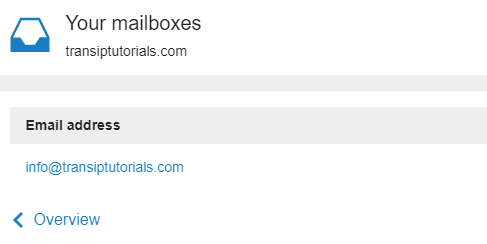
Step 3
Enter a new password and confirm it by typing it in again. Click 'Save' to save your changes.
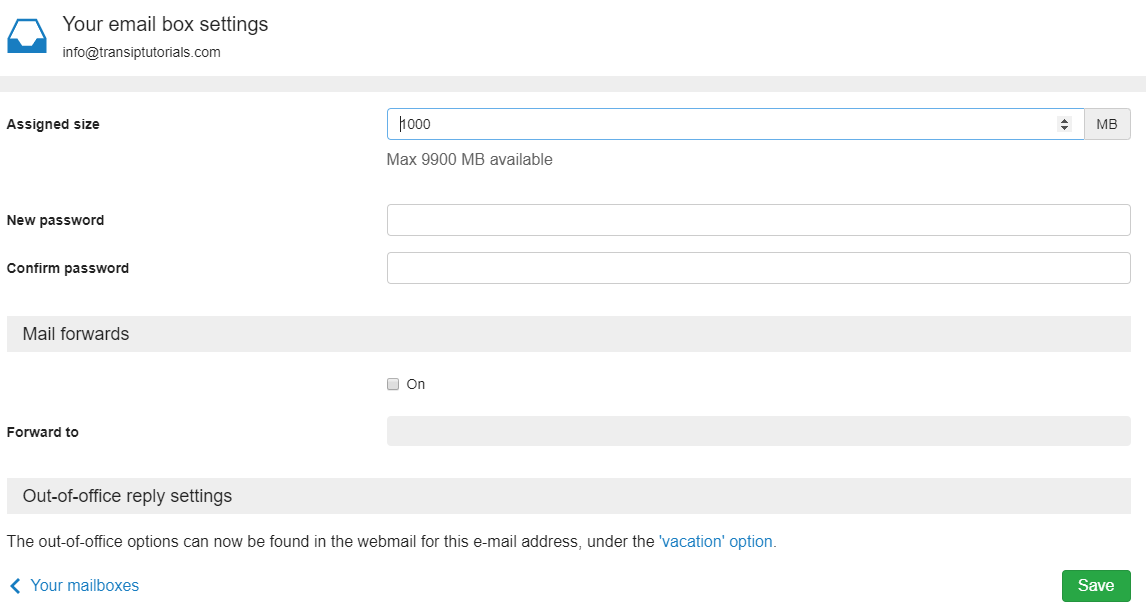
Take note: If you've configured your email address in an email client like Outlook, Thunderbird or the Mail app on your smartphone or tablet, make sure you replace the current password with the new password in those clients as well.
I have a new package (18-11-2024 or later)
The passwords of all the email addresses created with Email Only and Web Hosting can easily be changed in your control panel.
Step 1
Visit your control panel and click on 'Email Hosting' in the menu on the left. Now select your domain name below ‘Products’).

Step 2
Below 'Email boxes', click on the email address you want to change the password for.

Step 3
Enter your new password below 'Password' and once again below 'Confirm password'. Click 'Save' when you are done.

Take note: If you've configured your email address in an email client like Outlook, Thunderbird or the Mail app on your smartphone or tablet, make sure you replace the current password with the new password in those clients as well.
In this article we've explained how to change the password of your email addresses at TransIP.
If you have any questions regarding this article, please contact our support team. You can reach them using the 'Contact us' button below or via the 'Contact' button inside your control panel.




