Mozilla Thunderbird offers, in addition to using their standard backup option, the ability to use an add-on to save messages in .eml format. The advantage of .eml is that many other email programs support this file type. While it is generally recommended to use the same program when exporting and importing emails, .eml messages offer a bit more flexibility.
In this article, we explain both options: How to back up your Thunderbird profile in Thunderbird itself, and how to back up your messages as .eml files by using an add-on.
Back up via Thunderbird itself
When you export using Thunderbird’s standard functionality, you are saving your Thunderbird profile, which can later be restored into the same profile folder. To do this, it is easiest to first locate that folder.
You can find the correct folder by going to your Account Settings and then selecting Server Settings. Within Server Settings, you will find the Message Storage section at the bottom, where the path to the folder where your messages are stored is shown.

You can copy that folder and paste it into a folder of your choice to save the backup. Alternatively, you can do this by clicking on ‘Tools’ -> ‘Export’. The folder will then be saved as a .zip file.
Back up in .eml format using an add-on
Below we explain the steps to save your messages in .eml format, making them easier to read in other programs. If you already installed the ‘ImportExportTools’ add-on, go directly to Step 4.
Step 1
Open the menu and click on 'Add-ons and Themes'.
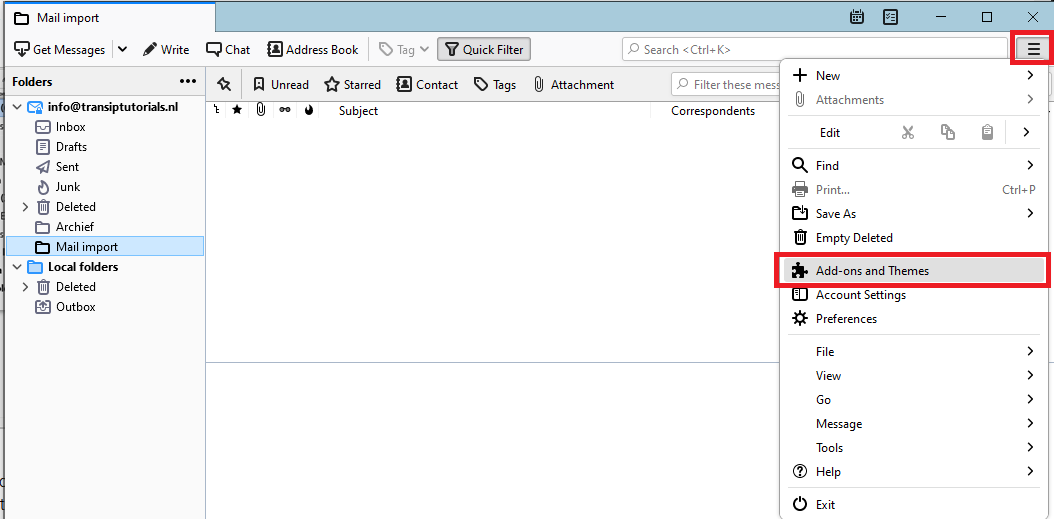
Step 2
You have now opened Thunderbird’s Add-ons Manager. From here, you can search for add-ons using the search bar or by clicking on addons.thunderbird.net.
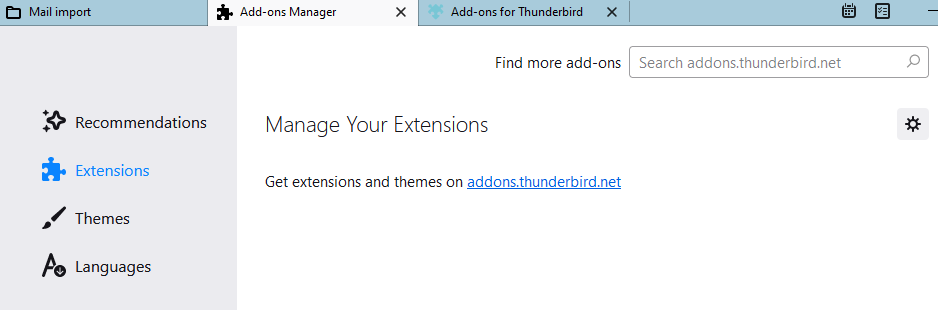
The add-on you're looking for is called 'ImportExportTools'.
Step 3
Install the add-on by clicking on '+ Add to Thunderbird'. A pop-up will ask for your permission — click 'Add'.
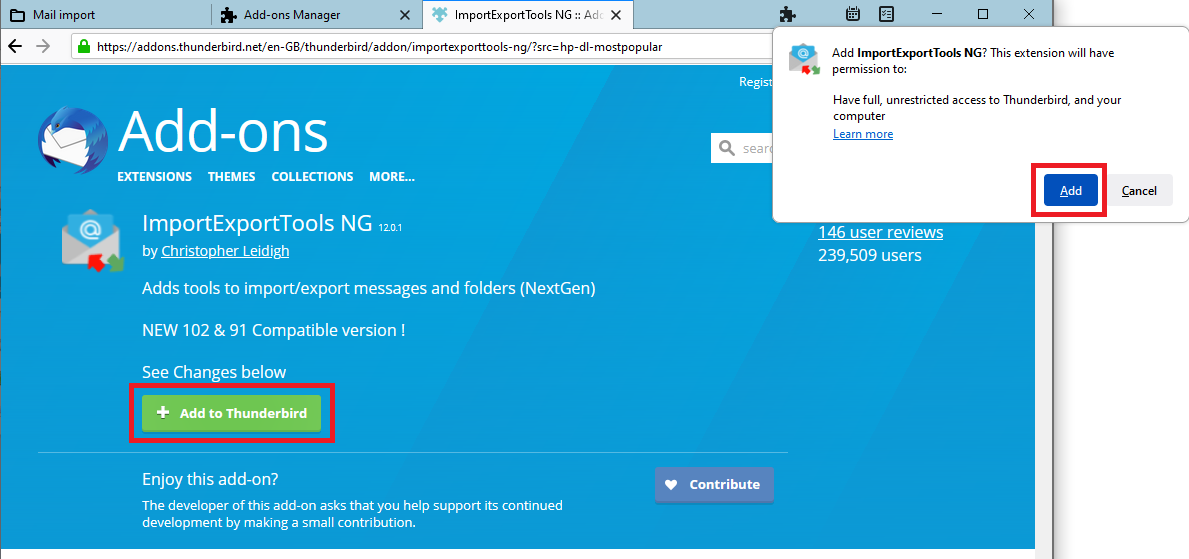
Step 4
Select the folder(s) you want to back up and right-click to open the menu.
Select ‘ImportExportTools NG’ -> ‘Export All Messages In Folder’ -> ‘EML Message Format’ -> ‘Messages and Index with Subfolders’

You will now be asked to select a folder on your computer where you want to save the backup. If needed, create a new folder and save the backup there.
Import a backup into your mailbox
- If you want to import a backup of a Thunderbird profile, you can do so by clicking ‘Tools’ -> ‘Import’. Depending on how you saved the backup, you can then select the profile folder or the ZIP file you want to import.
If your backup is larger than 2 GB, it is best to manually copy your profile folder into the correct directory (you can always find the correct folder path via Account Settings -> Server Settings -> Message Storage).
- If you want to restore a backup of .eml messages to a mailbox, you can use the ImportExportTool to import the messages via the ‘Import EML Messages’ option. Follow the steps in the article ‘I want to import .eml messages’.




