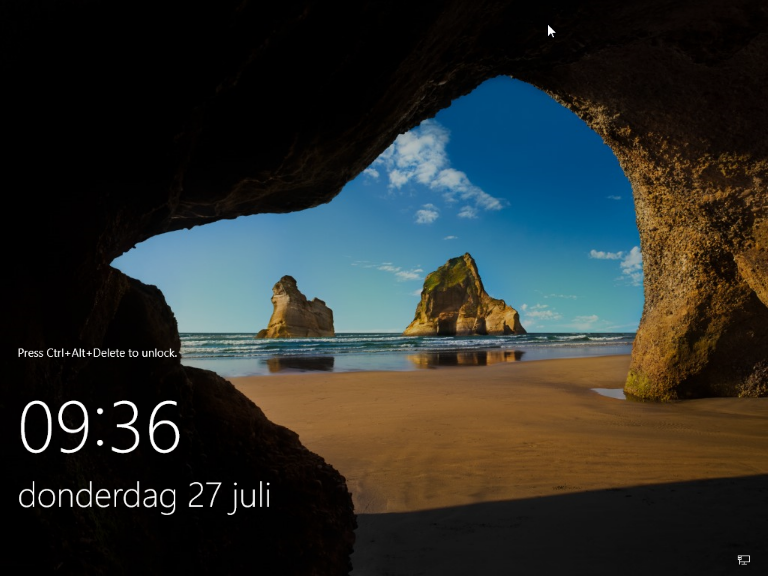It is possible to manage your OpenStack instance through the console in the OpenStack Horizon interface and by creating a link to the console using the OpenStack API.
With the console, you can directly access the server. You are not dependent on the server's network connection for this. If your instance is not reachable via the internet, you can troubleshoot the instance using the console.
In this tutorial, we will show you where/how to access the console of your OpenStack instance.
Opening the Console via the Horizon Interface:
Step 1
Log in to the Horizon web interface of OpenStack and click on 'Compute' in the left menu > 'Instances'. Then click the arrow in the dropdown menu and select 'Console'.
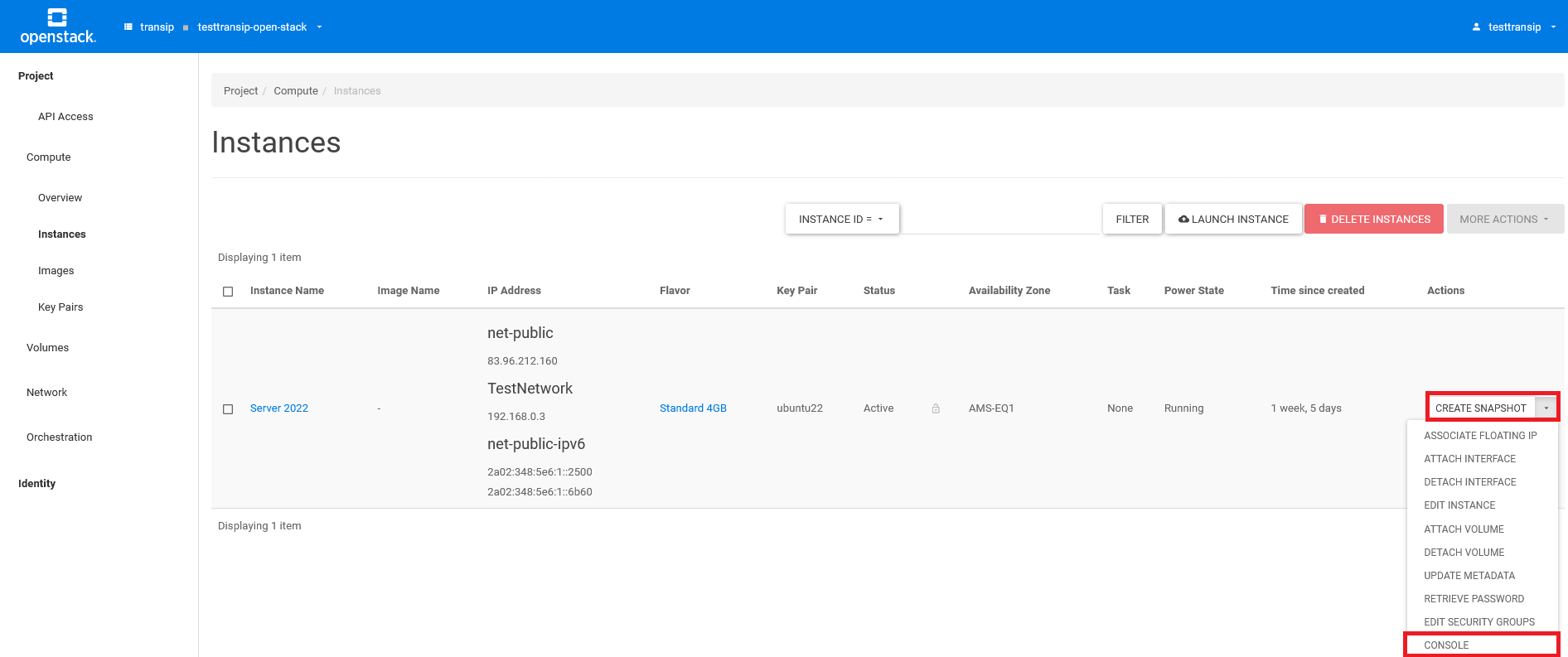
You will now see the console of your instance. You might not be able to type directly on the server. In that case, first press the gray status bar below the purple warning.
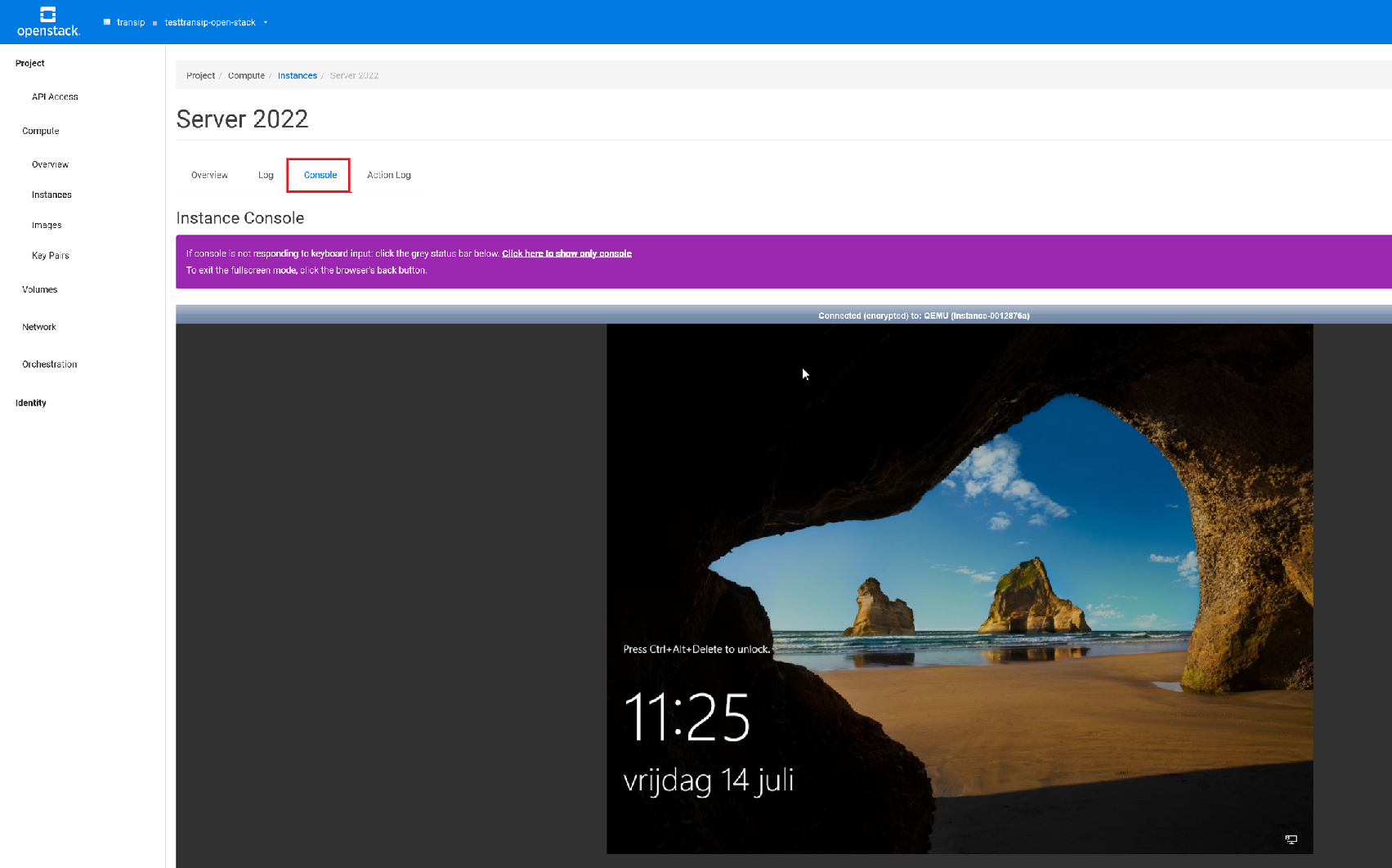
Opening the Console via the OpenStack API
If you want to open the console via the API, you need to have the OpenStack command line tools installed.
Step 1
Find the ID of your instance using the command:
openstack server list
You will get an overview of all servers within your project. Note the ID of the relevant instance (in bold in this example).
+--------------------------------------+-------------+--------+---------------------------------------------------------------------------------------------------------------+--------------------------+--------------+ | ID | Name | Status | Networks | Image | Flavor | +--------------------------------------+-------------+--------+---------------------------------------------------------------------------------------------------------------+--------------------------+--------------+ | f506cf10-c53d-4d51-996d-9dc721472637 | Server 2022 | ACTIVE | TestNetwork=192.168.0.3; net-public=83.96.212.160; net-public-ipv6=2a02:348:5e6:1::2500, 2a02:348:5e6:1::6b60 | N/A (booted from volume) | Standard 4GB | +--------------------------------------+-------------+--------+---------------------------------------------------------------------------------------------------------------+--------------------------+--------------+
Step 2
Start the console with the command below, replacing <ID> with the ID from the previous step.
openstack console url show <ID>
Step 3
You will see a link to the console of your instance (under 'url'):
+----------+-------------------------------------------------------------------------------------------------+ | Field | Value | +----------+-------------------------------------------------------------------------------------------------+ | protocol | vnc | | type | novnc | | url | https://console.openstack.cloudvps.com/vnc_auto.html?token=01fc735b-0d56-4217-b708-a3c8ed9c02d2 | +----------+-------------------------------------------------------------------------------------------------+
Copy the link and paste it into your browser. You will now see the console for your OpenStack instance.