All our webhosting packages come with PHP, a script language that is meant to create dynamic webpages on webservers. PHP has different versions which you can select on your TransIP webhosting package.
The speed and security of your website is determined by the PHP version of your webhosting package. The more recent your PHP version, the faster and more secure your website usually is.
We currently support PHP versions 8.0, 8.1, 8.2, 8.3 and 8.4.
Changing the PHP version
You can change the PHP version of your webhosting package at any time to a different available version. To do so, log in to the control panel and click 'Shared Hosting' in the menu. Next, select your domain below 'Products'.

Click the 'Advanced' tab followed by 'PHP settings'.
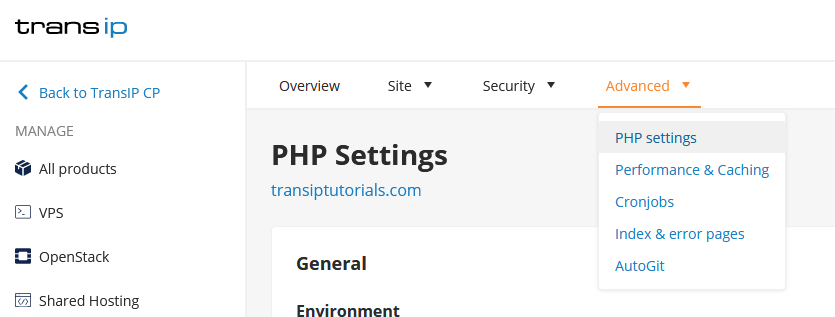
Select the PHP version you wish to use in the drop down menu and click 'Save' at the bottom of the screen. It can take about 15 minutes before the version change takes effect.
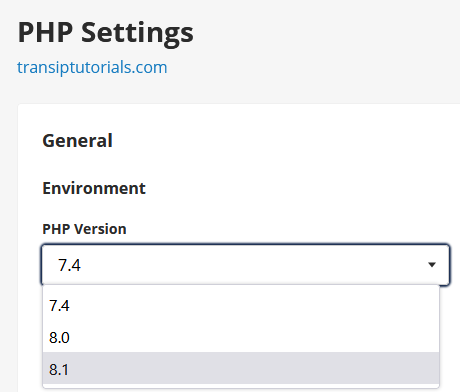
Display errors
On the same page you will find the 'display_errors' option. Enabling this option will show error messages on your website, which can be used to 'debug' your website.
If you do not wish to show error messages on your website, keep the 'display_errors' option disabled. You can always view your website's errors (if there are any) in your error log.
To view the error log, open the 'File manager' in your control panel and go to the 'Logs' folder. Open the error.log file to display your website's errors.
I encounter an error after changing the PHP version
In that case it is possible that your website, plugins (WordPress) or extensions (Joomla!) are deprecated. This means they are no longer compatible with PHP 8.0 or higher. You can find more information and tips on how to solve this in the article 'Error messages after updating the PHP version of your website'.
In this article we explained how to change the PHP version of your website. We have also shown you how to view your website's error messages.




